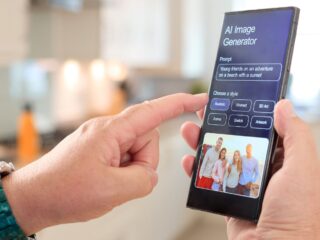How do I Clear my Continue Watching on Amazon Prime
To clear your Continue Watching list on Amazon Prime, start by opening the Amazon Prime app or website. Once logged in, navigate to the homepage or main menu. Look for the “Continue Watching” section, which usually appears towards the top of the screen.
Next, find the title that you want to remove from your Continue Watching list. Hover over or tap on the title to reveal more options. In most cases, there will be an option like “Remove from Watchlist” or “Remove from Continue Watching.” Click on this option to remove the title from your list.
Repeat these steps for any other titles that you wish to clear from your Continue Watching list. Remember that removing a title will delete its progress as well, so make sure you don’t accidentally remove something you intended to continue watching.
Methods to Clear Continue Watching on Amazon Prime
Clearing Continue Watching on Amazon Prime
If you’re wondering how to clear your continue watching history on Amazon Prime, you’ll be happy to know that there are a few simple methods you can use. Let’s dive into each of these options and explore how they can help you start fresh with your viewing experience.
One way to clear your continue watching list is by accessing the “Your Watchlist” section on the Amazon Prime website or app. Here’s how it works:
- Open the Amazon Prime app or visit the website.
- Navigate to the “Your Watchlist” section.
- Find the show or movie that you want to remove from your continue watching list.
- Hover over the title and click on the three-dot icon (usually located in the corner).
- Select “Remove from watch history” or a similar option.
Managing Watch History on Amazon Prime
Another useful method for clearing your continue watching list is by managing your watch history directly through your account settings. Here’s what you need to do:
- Log in to your Amazon Prime account.
- Go to “Account & Settings.”
- Scroll down and find “Watch History” or a similar option.
- Click on it, and you’ll be able to see all of the shows and movies in your watch history.
- To remove an item, simply click on the corresponding delete button or icon next to it.
Disabling Continue Watching Feature on Amazon Prime
If clearing individual items isn’t enough for you and you wish to disable the continue watching feature altogether, Amazon Prime provides an option to do just that. Follow these steps:
- Log in to your Amazon Prime account.
- Navigate to “Account & Settings.”
- Look for the “Playback” or “Watchlist” settings.
- Find the option to disable the continue watching feature and toggle it off.

Accessing The Account Settings
If you’re wondering how to clear your continue watching list on Amazon Prime, accessing the account settings is where you’ll find the solution. Here’s a simple guide to help you navigate through this process:
- Start by logging into your Amazon Prime account. Head over to the official Amazon website and enter your login credentials.
- Once logged in, locate the menu icon, usually represented by three horizontal lines or a drop-down arrow, depending on your device. Click on it to reveal a list of options.
- Look for “Account & Settings” or a similar option within the menu. It may be labeled differently but should have similar keywords related to managing your account.
- Clicking on “Account & Settings” will open up a new page with various sections related to managing your Amazon Prime account.
- Scroll down until you find the section titled “Watch History” or something similar that pertains to viewing activity and history.
- Within this section, you should see an option that allows you to manage and clear your continue watching list. It may be labeled as “Clear Watch History,” “Remove Items,” or something along those lines.
- Click on this option and follow any additional prompts or confirmations necessary to complete the clearing process.
To begin, open the Amazon Prime app or website and sign in to your account. Once logged in, follow these straightforward instructions:
- Go to Your Account: Locate the account option on the app’s menu or at the top right corner of the website’s homepage. Click on it to access your account settings.
- Find Your Watch History: In your account settings, look for a section called “Watch History” or “Recently Watched.” It may be located under different tabs depending on your device or interface layout.
- Access Your Continue Watching List: Within the watch history section, you should find a list of all the shows and movies you’ve recently watched or are currently in progress. This is where you can manage and clear your continue watching list.
- Clearing Your Continue Watching List: To remove specific titles from your continue watching list, hover over them and look for an option such as “Remove from Continue Watching” or “Delete.” Click on it to remove those titles from appearing in this section.
In conclusion, clearing your Continue Watching list on Amazon Prime is a straightforward process that can help you manage your viewing history and recommendations. By following the steps outlined in this article, you’ll be able to remove unwanted titles from your Continue Watching list and start fresh with a clean slate.Remember that clearing your Continue Watching list will not delete any content or affect your watch history; it simply removes them from being displayed as ongoing suggestions in this specific section.