
If you’re a keen gamer like me, there’s nothing worse than losing your progress in a game. It can be incredibly frustrating to spend hours working your way through levels and completing challenges, only to accidentally uninstall the game and realize that all your hard-earned saves are gone. So, the big question is: if you uninstall a Steam game, do you lose your saves? Well, the answer isn’t as straightforward as we might hope.
When it comes to Steam games, whether or not you lose your saves upon uninstalling a game depends on several factors. Some games have cloud saving enabled by default, which means that your progress is automatically backed up on Steam’s servers. In this case, even if you uninstall the game from your computer and then reinstall it later, your saved files should still be intact when you log back into Steam.
If You Uninstall A Steam Game Do You Lose Your Saves
When it comes to saving your progress in a Steam game, understanding how the system works is crucial. Steam utilizes a cloud-based storage system for game saves, which means that your progress is automatically synced with your online account. This allows you to access your game saves from any device as long as you’re logged into your Steam account.
The beauty of this cloud-based system is that even if you uninstall a game from your computer, your game saves are still stored safely in the cloud. So, if you decide to reinstall the game at a later date, all of your progress will be waiting for you.
Locating Steam Game Save Files
If you prefer to have a local copy of your game saves or want to back them up manually, locating the save files on your computer can be useful. By default, these files are stored in different locations depending on the operating system:
- Windows: C:Program Files (x86)Steamuserdata<your steam id>remote
- Mac: ~/Library/Application Support/Steam/userdata//remote
- Linux: ~/.local/share/Steam/userdata//remote
To find the correct folder for your specific games and save files, navigate through these directories and look for folders named after each respective game. Inside those folders, you’ll typically find files with extensions like .sav or .save.
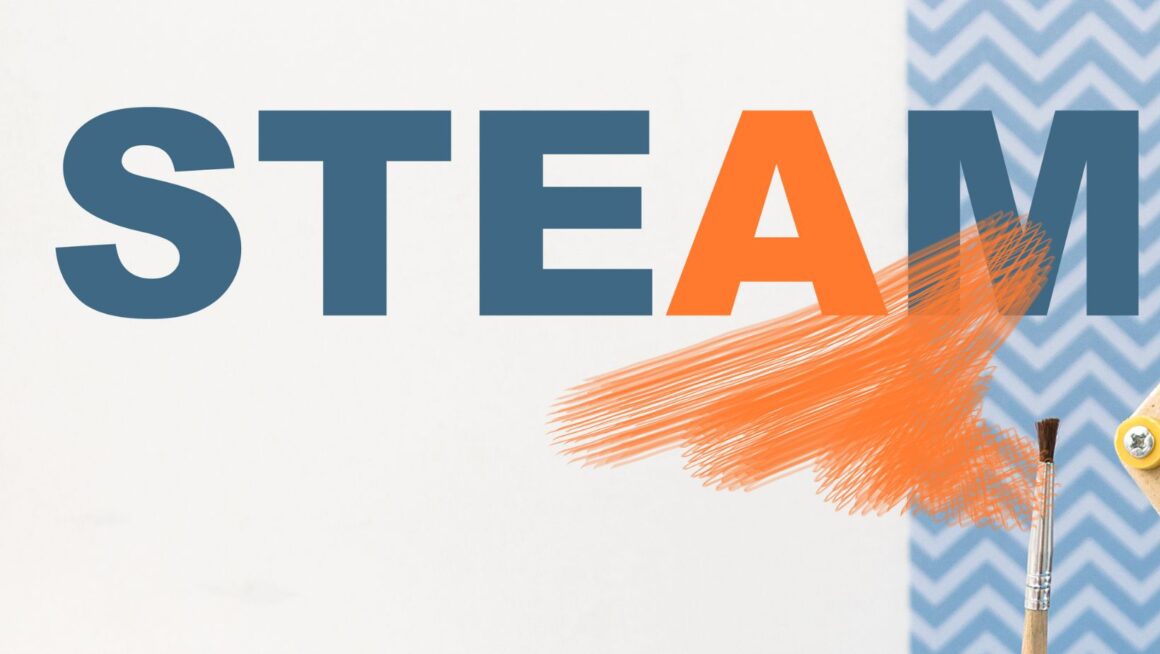
The Process Of Uninstalling A Steam Game
When it comes to uninstalling a Steam game, the process is relatively straightforward. Here’s a step-by-step guide to help you navigate through it:
- Launch the Steam client on your computer and log in to your account.
- Click on the “Library” tab at the top of the screen to access your list of installed games.
- Locate the game you wish to uninstall from the list and right-click on its title.
- In the dropdown menu that appears, select “Manage” and then click on “Uninstall.”
- A confirmation prompt will pop up asking if you are sure you want to uninstall the game. Review this carefully, as uninstalling will delete all associated local files, such as saved games and settings.
- If you’re certain about removing the game, click “Delete” or “Uninstall.” The progress bar will show you how long it will take for the process to complete.
Understanding the Impact of Uninstalling a Steam Game
Uninstalling a Steam game can have several implications beyond just freeing up disk space. Here are some key points worth considering:
- Lost save data: Unless you manually back up your save files before uninstallation, they’ll be permanently deleted along with the rest of the game’s local files.
- Download time and bandwidth: If you decide to reinstall an uninstalled game later on, keep in mind that downloading it again can consume significant time and internet bandwidth, depending on its size.
- Updates and patches: When reinstalling a previously uninstalled game, be prepared for potential updates or patches that may have been released since your last playthrough.
- Achievements and progress: Uninstalling a game removes any progress made towards achievements, leaderboards, or in-game unlocks. You’ll need to start fresh if you decide to reinstall it.
In conclusion, there are multiple methods available for recovering lost game saves. Steam Cloud synchronization provides an effortless way to automatically back up and restore saves for supported games. Third-party backup solutions offer additional flexibility and compatibility across different gaming platforms. For those who are technically inclined, exploring local storage for potential recovery is also an option worth considering.



